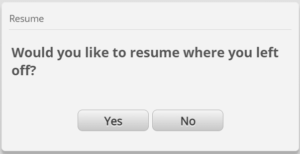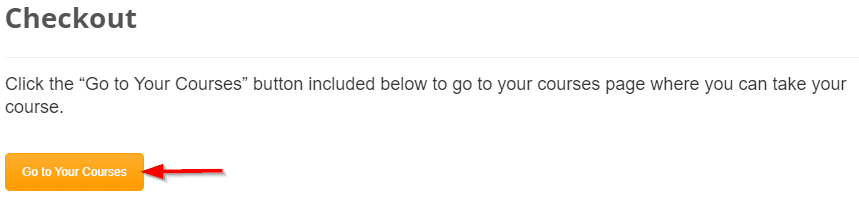Frequently Asked Questions
Where can I find the course I purchased?
Immediately after you purchase a course the checkout page will display the gold “Go to Your Courses” button. Click the “Go to Your Courses” button and follow steps 3 – 5 below. See the following illustration.
Follow steps 1 – 5 to find your purchased course if you don’t start the course immediately after purchase, but instead return to Bright Minds Training at a later time.
Using the user name or email address and password you previously created sign into the Bright Minds Training website.
Click on the “Your Courses” menu item at the top of the current page and the “Your Courses” page will be displayed.
Scroll down the page to where you see the course title.
Click the course title to display the course page for that course.
Scroll down the course page and click the “Click here to begin course” button. This will start the course.
Where can I find the print certificate button?
After you successfully complete the course you can find the print certificate button on the course page. The print certificate button is not on the lesson page. You can also click on the certificate icon button for the completed course on your student profile page.
Where can I view the correct answers to the quiz questions?
The document at this link View Quiz Questions and Answers describes two ways for you to view the quiz questions and the correct answers.
When will I receive credit for a completed course?
Each state has their own method for submission of completed course information. If a state has an online system for accepting completed course information, we will submit the required information within 3 days of completion of the course. Also, after you successfully complete a course, you can print a PDF version of your course certificate.
Where will I enter my early childhood education ID?
If you are employed in a state that uses a registry to track professional development hours, you will be able to provide your registry ID (Stars, MOPID, Registry or other ECE ID#) after you have completed the quiz for the course. If you pass the quiz we will report your course completion to the state registry using the registry ID that you provide.
Who writes your courses?
One of our owners, Connie, writes all of our courses. Go to our About Us page to learn more about her education and experience.
Are the courses approved for my state?
Our States page lists the states where our courses are approved.
Why don't I see the "Begin This Course" button on the course page for the course that I just purchased.
If you are using the Google Chrome browser you may need to click on the browser refresh button. This will refresh the course page and display the blue “Click here to begin course” button for the course you purchased.
How can I resume where I left off in a course?
To resume where you left off in a course you need to be on the same computer you were previously using. The reason for this is because the page you left off is stored in a cookie on your browser.
Follow these steps to resume where you left off in the course.
From the main menu click the link for “Your Courses”.
Scroll down the Your Courses page until you see the title of the course you need to resume.
Click on the course title. This will open the page for the course.
Scroll down the page to where you see the “Click here to begin course” button.
Click the “Click here to begin course” button.
A message will appear that says “Would you like to resume where you left off?”
Click the “Yes” button to respond to the message and resume where you left off in the course.